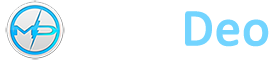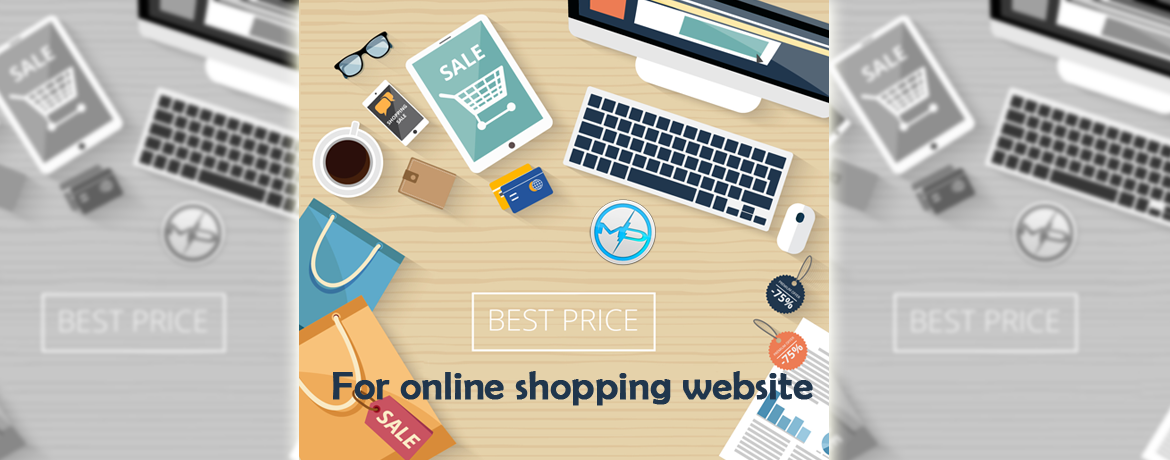How to gameshare on an Xbox One

Game sharing is one of the best features the gaming world has seen over the past decade. Implemented for Xbox One, the simple process allows you to give a person you trust access to your library of downloadable games.
Additionally, you can gain access to the games on your trusted friend’s Xbox account. The Xbox One, Xbox One S, and the Xbox One X make game sharing easy, but it does come with a few restrictions that you should know beforehand.
In order to game share on Xbox, you and your friend will both need your own Xbox One systems and accounts. But once that’s all put together, game sharing is incredibly easy. Here are a few steps to follow to get the feature working properly.
Share your info
Before you start, both you and your game share partner will need access to each other’s systems and be willing to exchange account info — including the email associated with your Xbox accounts and the matching passwords.
From here, the following steps will explain what you and your partner should do on your Xbox One. To exchange libraries, you will need to repeat the process twice — once to connect your Xbox One to their account and a second time to connect their Xbox One to your account.
How to game share
Once you’re ready, select the icon at the top left on the home screen, then navigate to the user account menu (again on the left). Select Add new, and then add both accounts to your Xbox One.

From there, you must make your game share partner’s Xbox One your “home Xbox.” Go into the Settings menu, then Personalize, then find Make my home Xbox. In that menu, register the system as your default device. As the description reads: “If you make this your home Xbox, people can play games without having to sign in as you.” Convenient and, of course, exactly what we’re looking to do.

Lastly, all you have to do is go into your game library by selecting My Games & Apps, and then Ready to Install. Here, you should see a list of all the games that are accessible to your account. This will now include both your own games, as well as your game share partners’. Sharing also allows you to split an Xbox Live Gold account.

To exchange libraries, repeat steps 2-4 on your partner’s device, making their console your “home Xbox.”
Things you should know before gamesharing
The process comes with a few risks. Your friend will be able to make purchases through your account on the Xbox Store, so be careful about what information you save on your account. We highly recommend you only set up gamesharing with a trusted friend or family member. That way to won’t have to worry about them making purchases without your permission.
If your internet connection happens to go out and your current Xbox One isn’t registered as your home Xbox, you also won’t be able to access your digital game library. Other users on your console also won’t have access to your games or Xbox Live Gold subscription if it isn’t your home Xbox.
You’ll have to repeat this process should either of you purchase a new Xbox One or upgrade to an Xbox One X. Microsoft allows you to change your home Xbox five times per year, starting from the first time you switch it. In other words, you cannot constantly swap accounts with friends to share different games. We recommend you pick one person and make a plan before exchanging account information.
Game sharing on Xbox Series X
If you’re looking to game share on one of Microsoft’s new systems — Xbox Series X or Xbox Series S — the process is very similar to how it works on Xbox One. We’ve written up a detailed guide, walking you through each step of the process, as there are a few key differences. We’re glad to see game sharing make a return for the next generation of gaming, as it’s an excellent way to save money and easily exchange games with family and friends.